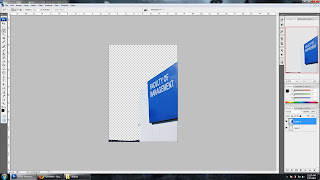
2. Scale according to the size.
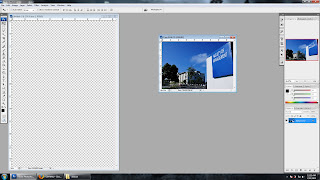
3. Select the polygonal lasso tool and crop the background of the ima
ge.
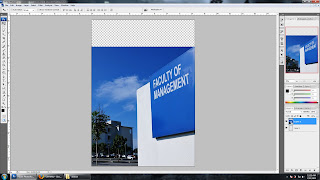
4. Insert the second picture below the earlier image and make the first image layer into soft light.
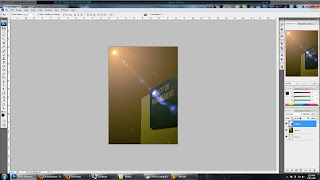
5. Insert the level adjustment layer.
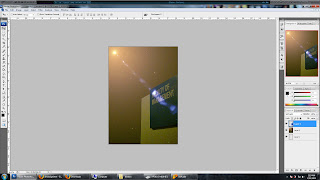
6. Insert the colour balance layer.
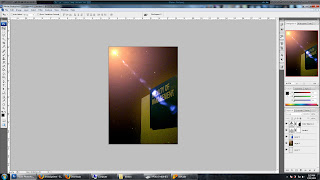
7. Insert a new image and right click on the layer. Go to blending option default and select the stroke and drop shadow.
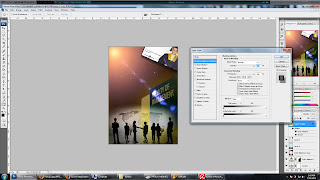
8. Click on the text tool and type the detail.
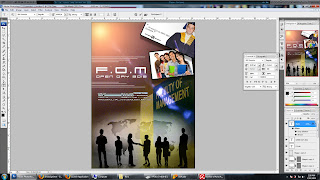
9. Final image :-)
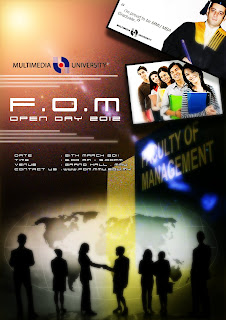
1 comments:
Where is your progress on assignment 3? Where is your layout etc..
Assessment:F
Post a Comment